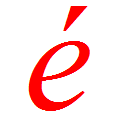A word of advice – close all programs and documents before running the maintenance utilities. Also deactivate the screen saver.
Wealth of your PC – Hard Disk
The data you store on hard disk may be worth much more to you than the cost of the whole system. As you install more programs on the hard disk, you’ll notice that the computer tends to slow down. Occasionally, files do get corrupted and mysterious ‘data error’ or ‘read/write error’ messages pop up on the screen. But you can minimize these unwanted disruptions by running some maintenance programs routinely.
Some programs (or utilities as they are called) help to analyze, diagnose and correct any logical or physical errors they find on the hard disk, while others help you fine-tune your system for optimal performance.
Many of the basic functions are also available as part of your Windows 95/98 operating system, and are briefly discussed below. You’ll find these by following the menu: Start – Programs – Accessories – System Tools.
Third-party utilities like Norton Utilities, Nuts and Bolts, and First Aid, (to name a few), are also available for advanced and comprehensive monitoring, optimization, and troubleshooting activities.
 Disk Defragmenter – Your files are usually stored in the first available space on the disk. This could result in it being broken up into multiple blocks (fragments) that are scattered all around the hard disk. When you access a file or start a program, you may notice a slight delay. This is because the hard disk head has to move to different parts of the disk as it reads the file fragments and loads them into memory.
Disk Defragmenter – Your files are usually stored in the first available space on the disk. This could result in it being broken up into multiple blocks (fragments) that are scattered all around the hard disk. When you access a file or start a program, you may notice a slight delay. This is because the hard disk head has to move to different parts of the disk as it reads the file fragments and loads them into memory.
Programs would load faster (or documents would open sooner) if their fragments were stored in a continuous manner. Disk Defragmenter rearranges and brings together all these fragments. Some defragmentation utilities also rearrange frequently used programs on the disk so that they load more quickly into memory.
Scandisk – Power fluctuations, computer crashes, improper shutdowns, or sheer wear and tear can result in file corruption or damage to disk areas. For instance, if the power fails while saving a file, you could lose a part of, or the whole file. Or, an incomplete entry would be made for that file on the disk index–making it temporarily inaccessible. Scandisk examines both hard disks and floppies for logical and physical corruption and attempts to fix these problems.
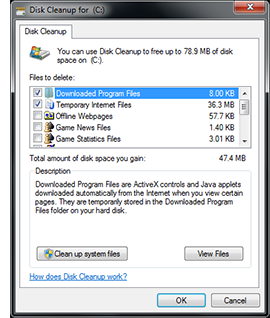 Disk Cleanup – Applications create temporary files as you go about opening or creating documents. As you surf the Internet, copies of the Web pages, images and cookies are deposited in the “Cache” and “Temporary Internet files” folders. These are usually left behind even after the application is terminated, and they unnecessarily occupy disk space. The Windows 98 Disk Cleanup utility can free up disk space by removing unwanted file debris.
Disk Cleanup – Applications create temporary files as you go about opening or creating documents. As you surf the Internet, copies of the Web pages, images and cookies are deposited in the “Cache” and “Temporary Internet files” folders. These are usually left behind even after the application is terminated, and they unnecessarily occupy disk space. The Windows 98 Disk Cleanup utility can free up disk space by removing unwanted file debris.
Maintenance Wizard – This utility does all of the above in a more automated manner. It lets you schedule maintenance tasks so that they take place in the background at a predetermined time.
Add/Remove programs – This Windows utility can be accessed from Control Panel. When you abandon program installations, files and folders for that application continue to remain on hard disk. Some program uninstallers do not complete the job and leave behind program and data files or folders. You can minimize file debris by using the Add/Remove programs utility of Windows to uninstall programs. But third-party ‘Uninstallers’ are known to do a more thorough job in clearing debris on your hard disk. They provide options for clearing redundant files, files that have not been accessed in a long time (assuming you no longer require them), and temporary files.
A word of caution – While uninstalling programs, read all the system messages and prompts carefully. You might be asked if you want to remove certain “shared components” or “shared files”. Respond in the negative. Certain files are shared between applications and removing these might affect the operation of another application.
Backup – As we said before, your data may be more valuable to you than the whole system. Use the Windows or any third-party backup utility to archive your important document files on floppies.
Anti-virus – No, Windows does not include an anti-virus program, so you’ll have to go in for a third-party utility. Scan floppy disks before using them if you are unsure about where they came from. Do not open documents and file attachments received through e-mail without scanning them first. Keep the online scanning option activated in the anti-virus package.
A final word of advice – Reduce the clutter on your hard disk. Don’t install programs on the hard disk if you are not going to use them. Do you really need three chat programs, four e-mail clients and three versions of the same Paint program? Similar programs vie for the same system resources during simultaneous operation and this may cause the system to freeze. Make a careful assessment of all the programs on your hard disk, uninstalling the ones you don’t require.